1
Prerequisites
- AutocleanEEG Pipeline (see Installation)
- Download our Resting EEG example dataset from Zenodo
2
Check Workspace Location
By default, AutocleanEEG Pipeline creates a workspace folder named
Autoclean-EEG inside your Documents folder.- Verify the workspace location:
3
List Tasks
List available tasks in your workspace: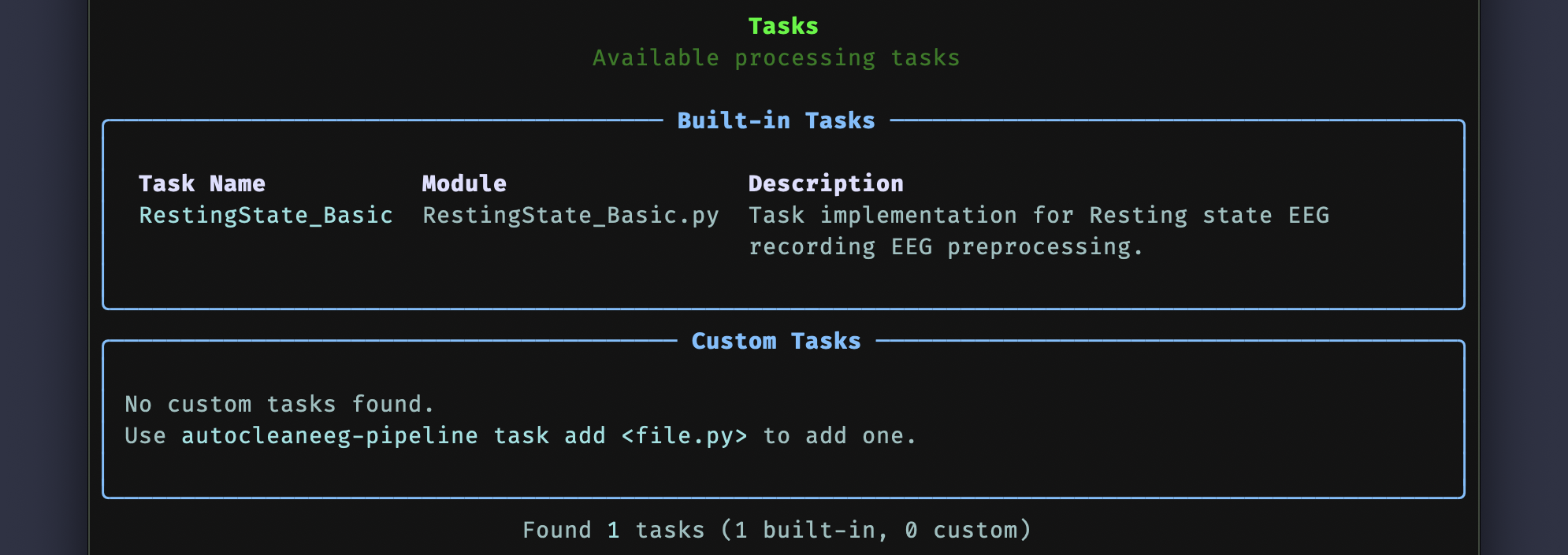
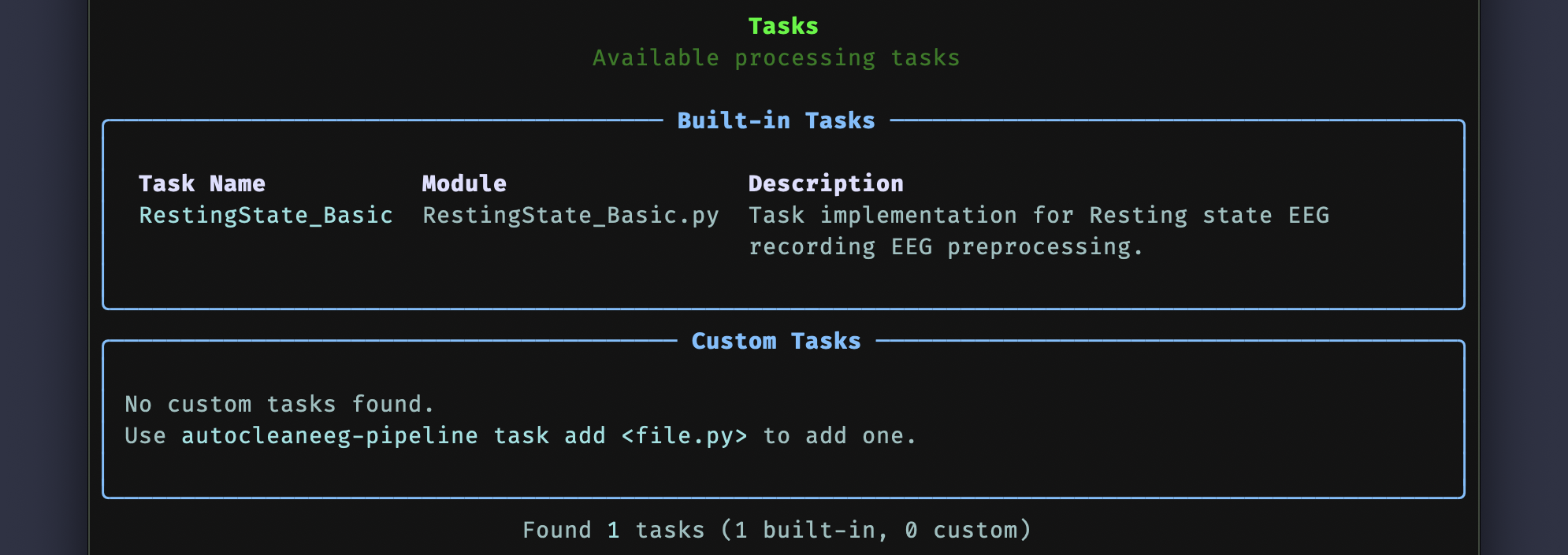
4
Copy Task
Copy the built-in This creates a custom copy that you can modify without affecting the original built-in task.
RestingState_Basic task and rename it for our tutorial:5
Set Active Task
Set the copied task as your active task:Select the number corresponding to
RestingState_Tutorial from the displayed list.6
Set Input File
Set the input EEG file for processing:Copy and paste the full path to your downloaded example file when prompted.
7
Confirm Configuration
Verify that workspace, task, and input are all properly configured:This displays your current pipeline configuration and confirms everything is set correctly.
8
Run Pipeline
Start the processing pipeline:Confirm the details when prompted and type
yes to start the pipeline running.9
View Outputs
When processing is complete, explore the generated outputs:This opens your workspace folder to view the processed results and quality control outputs.
The next sections go over outputs in detail, including BIDS compliance, subject reports, processing logs, and intermediate pipeline steps.